Displaying Dynamic Cross Sections
After the Corridor is designed, Dynamic Cross Sections can be generated. Dynamic Sections are displayed in a View window similar to profiles.
Dynamic Sections are created in the Default model but what is shown in them comes from the Default-3D model. You can open the model to check what is displayed prior to generating the Dynamic section view. If you make changes to the display, Save Settings and then re-open the Default model prior to creating the Section display view.
Creating Dynamic Sections from the Corridor will bring sections up for every point on the on the corridor immediately and will allow for dimensions to be placed.
Select the first tool, Open Cross Section View, which will prompt to Select a Corridor (recommended) or an alignment. If an alignment is selected, you will be prompted for offsets - make sure your cursor is to the left or the alignment when setting the left offset and to the right when setting the right offset; set the start station and increment, when prompted open an empty view window and left click inside to select the view; the cross sections will be displayed.
The following Tools can be used with dynamic sections created from a corridor:
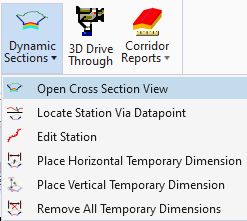
Locate Station Via Datapoint only works if you are in the dgn containing the corridor.
Edit Station brings up the template editor box.
Place Horizontal Temporary Dimension and Place Vertical Temporary Dimension allow for the placement of dimension lines. First hit inside the section window, then move near the point you are trying to dimension. Left click to accept when the extension line is on the point you want. Select the second point, then adjust the height of where the dimension is placed. Usually, the command can continue by left clicking within the window extents and placing another dimension without having to restart the command.
If you dimension a slope, remember that different slopes have different points at the toe, so you may need to re-dimension for each. Only points on the selected corridor can be dimensioned.
Some issues with points that have point controls on them have been reported. If it is only a horizontal point control, the points will not be shown at the cross section level, they will be down at 0 elevation. So, if a dimension that was there disappears... hit Fit View. You may find it a long way down!
Remove All Temporary Dimensions removes the dimensions from the view.